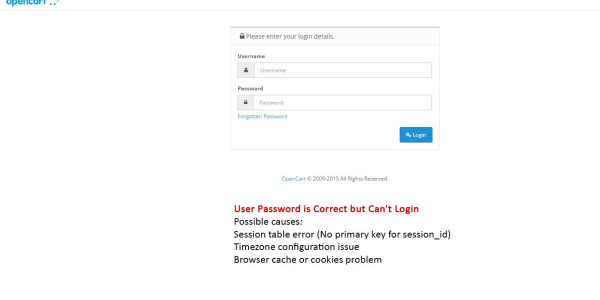
Can't log in to admin panel in opencart:
Suppose you're having trouble logging into your OpenCart 3.0.3 admin panel. Entering the correct username and password reloads the login page without any error but shows no progress. In that case, this guide will help you troubleshoot and fix the issue. This problem often arises suddenly, even after months or years of smooth operation, and can be related to session issues, timezone settings, or browser configurations. Here's a detailed solution to resolve this problem.
Common Causes of OpenCart Admin Login Loop:
1. Session Table Issues: The `oc_session` table might not have a primary key, causing session ID conflicts.
2. Timezone Settings: If you recently changed the timezone in your store settings, this could prevent admin login.
3. Browser Cookies: Sometimes browser cache or cookies can block the login process.
4. Special Characters in Username/Password: Although unlikely, certain special characters in your password could cause issues.
Solution to Fix Admin Login Issues:
Step 1: Check and Fix the Session Table
OpenCart stores session data in the `oc_session` table. If this table doesn't have a primary key, it can result in duplicated session IDs, which might prevent you from logging in. Follow these steps to fix the issue:
1. Access your database via phpMyAdmin or your preferred database management tool.
2. Locate the `oc_session` table.
3. Truncate the Table:
- This will clear the session data. Execute the following SQL query:
SQL: TRUNCATE TABLE oc_session;
4. Add a Primary Key to the `session_id` field:
- Edit the table structure and set the `session_id` column as the primary key.
- This ensures that session IDs are unique and avoids conflicts.
Step 2: Reset the Timezone to UTC
If you recently changed the timezone in your store's settings, it might be causing the login issue. To reset the timezone:
1. In phpMyAdmin, go to the `oc_setting` table.
2. Search for the entry where `key = config_timezone`.
3. Change the `value` of `config_timezone` back to `UTC`.
4. Save the changes and try logging in again.
Step 3: Clear Browser Cache and Cookies
Your browser might be holding old session cookies or cached data, which could prevent a proper login. Clear your cookies and cache by following these steps:
1. Open your browser settings.
2. Navigate to the "Privacy and Security" section.
3. Clear cookies and cached data.
4. Restart the browser and try logging in again.
Step 4: Simplify Username/Password (If Applicable)
Some users reported that complex usernames or passwords with special characters caused login issues. Ensure your password consists of simple alphanumeric characters (letters and numbers only).
1. Go to "phpMyAdmin".
2. Locate the `oc_user` table.
3. Reset your password to a simple one using an MD5 hash generator and execute the following SQL query:
SQL : UPDATE oc_user SET password = 'NEW_PASSWORD_MD5_HASH' WHERE username = 'admin';
Step 5: Check Disk Space
Ensure that your server has enough disk space available. Sometimes, a full disk can prevent sessions from being written.
1. SSH into your server and run the following command:
bash: df -h
2. If the disk is full, free up some space and try logging in again.
Conclusion:
By following these steps, you should be able to resolve the admin login issue in OpenCart 3.0.3. This problem often stems from session table issues or incorrect timezone settings but can also be caused by browser cookies or even disk space limitations. If the issue persists, consider checking OpenCart forums or GitHub for any additional patches or fixes.
OpenCart admin login issue, OpenCart 3.0.3 login loop, session table fix, OpenCart timezone error, OpenCart admin panel not working, OpenCart session conflict.
